





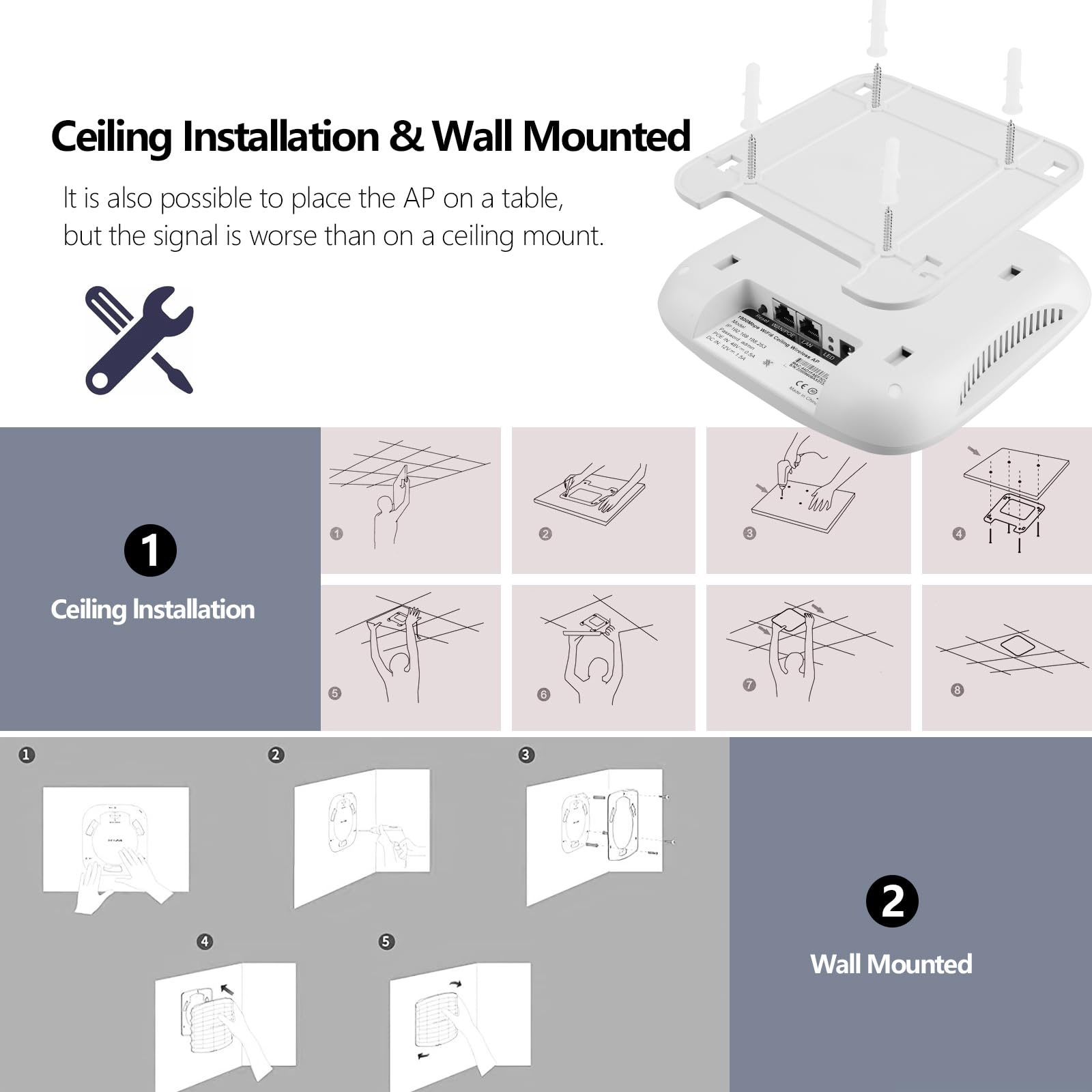

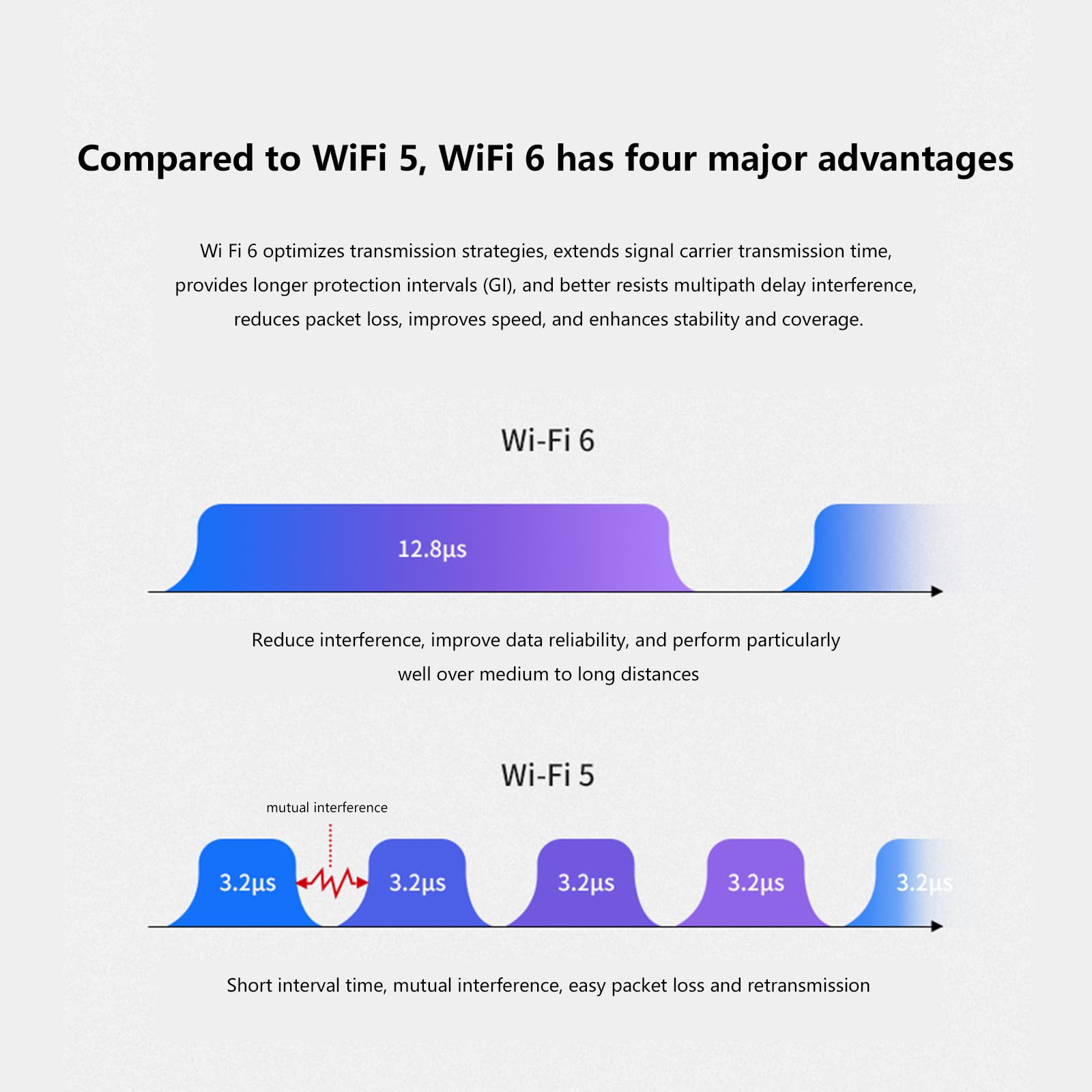

🚀 Elevate Your WiFi Game with KuWFi AX1800!
The KuWFi AX1800 is a cutting-edge dual-band wireless access point designed for high-density environments, supporting over 150 devices simultaneously. With advanced features like MU-MIMO, beamforming, and PoE capability, it ensures seamless connectivity and high-speed internet access, making it ideal for businesses and hotels.
| Brand | KuWFi |
| Product Dimensions | 24.5 x 23.5 x 7.5 cm; 900 Grams |
| Item model number | AX820 |
| Manufacturer | KuWFi |
| Series | AX820 |
| Colour | white-2 |
| Wireless Type | 802.11ax |
| Operating System | RouterOS |
| Are Batteries Included | No |
| Item Weight | 900 g |
| Guaranteed software updates until | unknown |
A**N
Work perfectly and provide a great signal over 250-300m. Setup guide included
Fantastic product. Works far better then expected. Used to transmit WiFi from the house to the garage 250-300m away. The receiver in the garage then repeats the WiFi signal and allows for lan connectivity. Over that distance even with a coverage from trees and bushes we still get the same speed and little latency (barely noticeable).There really isn't much information on how to get these setup. So I'll try and provide what I think is the most straightforward way.1. Power them on using the POE adapters. They should connect to one another but if not dont worry. They connect properly in the later steps. (if you already have them setup but want to start again hold the reset button on both of them for 7-10s).2. I recommend using a laptop/desktop for the setup process. Go into control panel->network and right click on the WiFi adapter and set the adapter's IP addresses to 192.168.188.100.3. Then connect to H (master) via WiFi. This will be sending the WiFi to the garage in our case. The WiFi will be called Wireless 2.4G and then a series of numbers/letters. The password by default is eight 6's (66666666)4. Then go into any web browser and enter the IP address 192.168.188.253. You will connect to the master.5. Then enter admin as the password. Go on to the wizard page, click AP Mode and then it'll take you through the setup. Here you can change the WiFi name and password and various other settings. I recommend to change the lan from static to same as AP.6. Once the master is configured. Go into control panel on your laptop and change your ethernet adapters IP address to 192.168.188.253 (similar to what we did in step 2).7. Then get an ethernet cable and connect your laptop to the POE adapter for the C (slave).8. Then go into a web browser and type in the IP address 192.168.188.100. You will connect to the slave. (If your laptop is trying to use the WiFi and ignoring the ethernet then you can simply turn off your laptop's WiFi and force it to use ethernet).8. Then use admin as the password. Go into the wizard like before and then set up the slave to be a repeater. Here you will need to enter the master's WiFi details to connect to it.9. You can then decide if you want the repeater to only repeat the signal from the master via the lan port or if you want it to set up its own hotspot at the other end as well.
M**S
Works really well
No issues setting up like others have mentioned. Guide is basic but provides enough info to get going. Performance and range are good enough for my needs and for this price it’s hard to argue
Y**F
Bad instructions
The instructions to set up the product are unclear and until now I can’t connect it to my laptop. Wasted so much time trying to figure it out and still can’t do it. Waste of time and money
G**L
Great product
These are really good, and work really well. I have a caravan around 200 metres away from my mum's house, and wanted Internet for the caravan. I have one box in my mum's, one on a cow she'd, and a ethernet cable into an access point in the caravan.I would have given the product 5 stars, but dropped a star due to the instructions being quite vague, and I actually wanted to link them to a BT disc extender. The bridges would link, but without Internet. I'm not sure whether that were the bridges themselves, or whether it was the connection from the bt disc, to the tp link access point. Anyway, it didn't work, which was quite frustrating. Other than the instructions, these work really well, I'd highly recommend.
K**H
Sending wifi to the barn 😀
This piece of kit, for the price too, is amazing. I was struggling with an old powerline adaptor on the limit of ours range, looking for alternatives and discovered this.I was on a budget and for 50 quid thought it was worth a try.Easy to connect up and does the job brilliantly. Signal strength is very strong over the 100m gap between the house and barn.No need to buy a fancy branded 200 quid unit when this does the job so well!!
N**.
Great for Farm Yard Cameras
In order to set up a lambing camera down in one of the sheds on the farm, we needed to install one of these. Our house is situated on a hill looking down at the shed approx. 600 yards away. I have included a quick diagram of our whole set up.What comes in the box:2 WIFI Bridges – either can be set up as a master (receives connection from your home) and the other will be set up as the Slave (this will receive the connection).2 Short Ethernet Leads4 POE injector plugs – 2 UK and 2 EU (only two will be used)Cable Ties*Unsure if screws came with as we had a lot of open boxes at the time.What you need:I had initially assumed that two longer cables would be delivered with the Bridge, however I soon learned that that was not the case. No big deal, as I was able to purchase some cables on amazon pretty cheaply.You will need to buy two cables long enough to go from the following:Plug near your home router to the Master bridge box outside – we used a 10/15 m cable to go through the wall and reach up to the top corner of the house.Plug near your switch/poe receiver in the shed(or wherever you will need internet connection) to the slave bridge – we used a 5 metre cable here.Using cables are not your only option though – I have seen some reviews on youtube where they used tplink wifi extenders which plug straight into the wall at either end of the house (i.e one plugged near the router and another plugged near the bridge and then one short cable between the router and the extender and another between the second extender and the Master bridge. This is definitely a viable option; however, I chose to go with one long wire as it meant that the bridge received a stronger data connection.The Instructions:The instructions provided with the box were complete and technically had everything you needed written down, but I had a hard time following it. After about an hour or two I eventually went straight to Youtube and found a great video showing you the whole process – with that, I was done in no time!What you need to do:If you don’t want to watch the video, heres a quick outline of the steps needed:1. Plug in the two POE injectors into a socket beside yourself2. Open the cover on both bridges and set one as your Master and another as the slave (the instructions have this pretty clear)3. Plug each one of your bridges into the POE port of each of the injectors and wait for them to synchronise. The H (Master) and C (Slave) should both end up with the same number i.e. H001, C001.4. As soon as this is complete (or if it doesn’t sync) press the reset button on both of the boxes at the same time. When the set up is complete the boxes will have paired successfully. Please note – unless you press the reset button on each within a minute of the initial sync it will automatically reset, so try to be a bit quick about it5. Once the boxes have been paired, grab another ethernet lead (or just connect through wifi) and connect your laptop/computer to the MASTER Bridge.6. The devices themselves have been set up with a static IP address, which means that you will not be able to log straight into them until you change your IP address to the required IP address. The instructions are pretty clear on how to do this, however I still got a bit lost on this bit:a. You will have to change the computers IP address so that it is in the same subnet as both devices – i.e. Master Device IP is 192.168.188.253 and Slave Device is 192.168.188.100. Change your Ip address to 192.168.188.X (X can be any number other than the end number of each of the devices – aka do not use 100/253.7. Once you have changed your IP address you will go to your web browser and type in the IP address of the Master Device 192.168.188.253. This will take you to a landing page where you will sign in.8. Go through the Wizard and set up the various options needed – I would definitely do the following:a. Change Default passwordb. Change WIFI access PINc. Potentially hide SSIDd. Definitely disable Telnete. For the use of an IP Camera, I changed the Bridge so that it was no longer a static device – that way I can access the IP camera down in the yard on an NVR in the house9. Once you have gone through this, the Master will be set up. Next you should now connect the Slave device to your computer and you will do the same as above (7-8), however you will be going to the Slave IP address 192.168.188.100.a. The only difference here is that you have the option of creating a WIFI access point from your Slave device. I chose against this, as I will be using router access point connected into a switch so that the connection will be stronger10. Once these settings have been completed, you should change your IP address back to your normal IP address (refer to video)11. Finally, mount the devices – make sure they are in line of sight of each other then it will be pretty much plug and goThese devices are really good, and they have made lambing season a lot easier now that we do not have to get up in the middle of the night and walk down to the yard to check on the animals!
R**H
KuWFi CPE KIT
Helaas is deze niet geschikt voor integratie met onze Mikrotik en Uiquiti devices.
M**N
Todo perfecto
De momento no puedo menos que ponerle 5 estrellas. Preconfigurados en puente, sólo hay que instalar uno en un lado y otro en el otro para extender la red LAN.En mi caso lo instalé en dos sitios, uno sin nada en el medio, pero otro con una nave metálica entre la oficina central y la máquina, y una distancia de unos 200 metros. Todo bien a la primera, incluso con el máster dentro de la oficina (aunque al final lo instalé fuera en un poste de comunicaciones).No los he probado como punto de acceso wi-fi porque no es para lo que los quería, pero como puente LAN entre dos puntos alejados, perfecto.
R**E
Nach dem zweiten Blick und Test ein wunderbares Produkt
Wir haben die Geräte gekauft um eine 100 meter von unserem Haus entfernte Ferienwohnung mit Internet zu versorgen. Die beiden Geräte können genau das was wir brauchen. Beide Geräte könnten theoretisch das gleiche. Eins ist der Master, der andere ist der Slave. Beide sind jeweils über LAN (der Master auch über Wlan) mit statischer IP zu erreichen.Zunächst müssen beide Geräte angeschaltet werden und bei gerät A muss der schalter auf H, beim anderen auf C Stehen. Beide Geräte Finden sich nach einigen Sekunden und es steht ein und der selbe Wlan Kanal auf dem BCD Display (Master & Slave)NUN muss man seinem Gerät (LAPTOP/ HANDY) eine statische ip zuweisen, und zwar eine die natürlich nicht derjenigen IP des zu erreichenden Gerätes gehört.Der Master fungiert hier als ein einfacher Repeater der aus einem Lannetzwerk gespeist wird und dieses Netzwerk über Wlan mit eigener SSID versendet, nur eben mit sehr hoher bündelung und Sendeleistung (die Sendeleistung ist wirklich erstaunlich hoch)Der Spave arbeitet als Accesspoint. Er kann theoretisch ein X beliebiges Wlan Signal verstärken und schleift dieses durch und erzeugt ein eigenes Wlan mit hoher Signalstärke. Da der Master sein Wlan Signal sehr weit sendet und der slave dieses Wlan Signal dann aufnehmen soll muss man beim slave das Wlan signal des Masters auswählen, da er dieses verstärken soll- also nach der ssid des masters scannen und dieses wlan mit korrektem Passwort anzapfen. Fertig ist die richtfunkstrecke. Aber achtung. Beide Geräte haben zum Erreichen eine andere IP die hinten auf dem Gerät steht ;) ich kann bis stand jetzt das System absolut empfehlen!!!
E**C
Très facile à deployer
Je m’attendais devoir passer qq heures pour le paramétrer, mais là rien à faire , pré-appairé en usine , débit de 66mb entre les 2 points situés à 40m .Utilisée pour une camera IP non wifi. installation bouclée en 30mn.
A**A
Produto excelente
Produto excelente e de fácil instalação e configuração. Funciona muito bem mesmo em condições atmosféricas adversas.
Trustpilot
2 weeks ago
1 month ago